Think of an always-on online assistant that can guide you while you read, write, or simply study for your finals. Or think of a tool that you can use to improve your kid’s comprehension in the virtual classroom. Or a tool to help you improve your writing with prompts and vocabulary building. That’s WordQ for you, an assistive technology software that aids in reading and digital writing activities.
Check out our installation guide and first-hand review below to know more.
How to Download and Install WordQ
WordQ 5 is a paid desktop tool that offers a 30-day free trial. All functions and features are available to try for 30 days, after which you will be prompted to purchase. As of January 2021, a one-year license costs CAD 75. You can also buy a permanent license for CAD 199. (Country-specific prices may differ.)
Follow the steps to download the WordQ setup file into your computer:
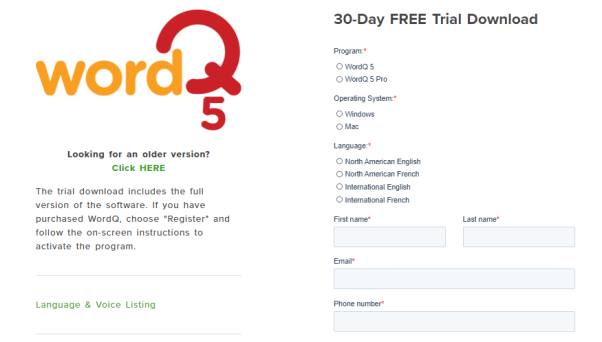
You should receive an email containing the link to download the setup file. The Windows version of WordQ 5 weighs 1.6 GB.
Alternatively, you can also check out its free Google Chrome extension that is easier to install and automatically integrates with Google Docs. For more details, check out the Apps page on the website.
Note – WordQ does not have an official app for Android and iOS. Instead, it has iWordQ, a text editing software for iPad users. Check it out here.
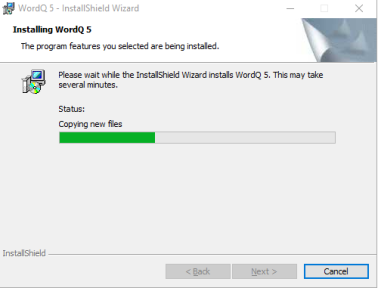
Once the setup has been downloaded into your system, unzip the file and install it. This might take anywhere from 5 minutes to 30 minutes depending upon your system specifications. Use the shortcut icon on the desktop to open WordQ post installation.
Note – Don’t confuse WordQ Pro 5 as the paid version of WordQ 5. Both are separate tools. WordQ Pro 5 is more tailored towards professionals and aspiring writers.
WordQ Software Review
WordQ by Quillsoft is a paid tool that integrates with word processing software like Microsoft Word and Google Docs. It employs speech feedback, word prediction, and speech recognition to make comprehension and learning easier and faster.
There is a mandatory initial setup where the software gets stuck while saving a vocabulary file. It took us a few minutes to circumvent it. Otherwise, the setup and installation were smooth.
So, what does WordQ do exactly?
Essentially, it runs in the background whenever you have an application like a word processing software up. For example, if you are typing out a mid-term science essay on Microsoft Word, WordQ will act as an assistant and help you in:
The text prediction and read-aloud features are top-notch. While the text prediction might feel like a desktop version of Android’s autosuggest, we observed that the suggestions are more evolved and contextual here. For instance, check the sentence being typed in the screenshot below. The third option in the text prediction rectangle is the most appropriate choice. This is where WordQ shines in helping you write better and create fluid sentences.
The five options may seem limiting but as you write more, the software will pick up the pace (it allows you to save your vocabulary for future uses) and suggest more advanced options. The English level that you choose during the initial setup also matters here.
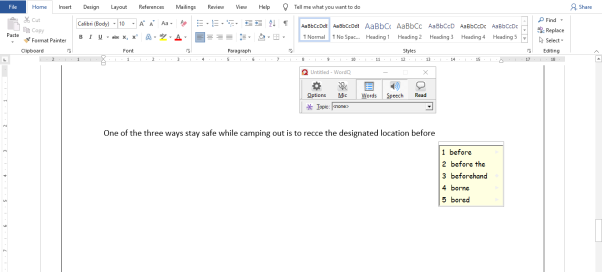
We also like the speech feedback option. It’s not only customizable (volume and speed of the speech) but also has two sweet-sounding voice options. If you are like us and are tired of Microsoft David and Zira, you will love Graham and Lucy (for Windows). The speech is lucid and can pronounce words depending upon the English variation you choose (US English vs Australian English, for example).
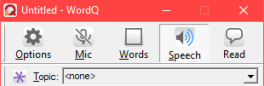
The speech-to-text feature, as with most other online tools, is subpar. We tried different voices and WordQ did a half-bad job at detecting the right words. For example, we dictated “How to stay safe?” and the software suggested “Staying safe”. It’s close but not exact, which can be more time-consuming. There are recognition profiles that you can create and experiment with, so we are not ruling it out as an outlier among the other great features. But WordQ is no Dragon Professional (by Nuance).
Top Features
A list of the best features of WordQ 5, especially when compared to its competition:
Cons
Specifications
Minimum System Requirements
What Sets WordQ Apart from Other Tools
Although targeted at neurodiverse students, WordQ is a one-stop desktop assistant that also includes a PDF reader and a topic research tool called ThoughtQ. Those two are sweet extras in a software that costs just CAD 79 annually. But what really makes that figure worthy is the text prediction and proofreading functions. You won’t need any other tool to clean up your copy if you are a professional. Goodbye, Grammarly and Read Aloud (MS Word).
The software makes more sense if you are a student, what with its seamless integration to your favorite word processors, an in-built research tool, and a typing assistant that works.
Final Verdict
In 2014, What Works? – Research Into Practice, a weekly journal included WordQ (pdf) among its list of low-cost assistive technology tools. Six years later, we are singing its praises for being a tool that is true to its promise of easing writing and reading comprehension activities. Even though there are small add-ons and plugins available today that enable text-to-speech (and vice versa), assistive typing, and content editing, WordQ trumps them all by packaging everything into a single user-intuitive software.
Elementary and intermediate school students will gain the most out of WordQ as it makes reading and writing an immersive process.